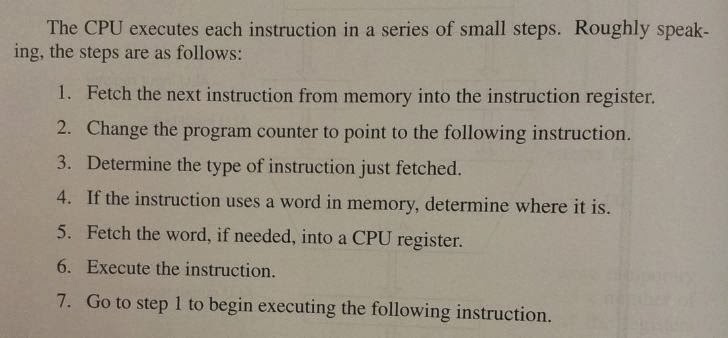Instruction Execution
This sequence of steps is frequently referred to as the fetch-decode-execute cycle.
It is central to the operation of all computer
Computer Organization and Architecture
NUMBER SYSTEM
DIGITAL LOGIC
Friday, December 13, 2013
CPU Organization
The internal organization of part of a simple von Neumann CPU is shown below.
This part is called the data path and consists of the registers, the ALU (Arithmetic Logic Unit), and several buses conecting the pieces.
The register feed into two ALU input registers, labeled A and B in the figure. These register hold the Alu input while the ALU is performing some computation.
The ALU itself perform addition,subtraction and other simple operation on its inputs, thus yielding a result in the output register. This output register can be stored back into a register. Not all design have the A, B and output register. In the example, addition is illustrated, but ALU can perform other operation.
Instructions can be divided into one of two categories :
# register - memory
allow memory words to be fetched into registers, where they can be used as ALU inputs in subsequent instructions.
# register - register
fetches two operands from the registers, brings them to the ALU input register, perform some operation on them and store result back in one of the registers.
The internal organization of part of a simple von Neumann CPU is shown below.
This part is called the data path and consists of the registers, the ALU (Arithmetic Logic Unit), and several buses conecting the pieces.
The register feed into two ALU input registers, labeled A and B in the figure. These register hold the Alu input while the ALU is performing some computation.
The ALU itself perform addition,subtraction and other simple operation on its inputs, thus yielding a result in the output register. This output register can be stored back into a register. Not all design have the A, B and output register. In the example, addition is illustrated, but ALU can perform other operation.
Instructions can be divided into one of two categories :
# register - memory
allow memory words to be fetched into registers, where they can be used as ALU inputs in subsequent instructions.
# register - register
fetches two operands from the registers, brings them to the ALU input register, perform some operation on them and store result back in one of the registers.
Processor
A processor is the logic circuitry that responds to and processes the basic instructions that drive a computer.
The term processor has generally replaced the term central processing unit (CPU). The processor in a personal computer or embedded in small devices is often called a microprocessor.
It contains a small, high-speed memory used to store temporary result and certain control information
Made up of a number of register each having certain size and function. Usually the register have same size. Each register can hold one number, up to some maximum determined by it size.
Tuesday, December 10, 2013
COMPUTERS SYSTEM ORGANIZATION
DESIGN PRINCIPLE FOR MODERN COMPUTERS
Machine designers should always keep an eyes out for technological changes that may effect the balance among the component.ALL INSTRUCTIONS ARE DIRECTLY EXECUTED BY HARDWARE
Eliminating a level of interpretation provides high speed for most instruction.
MAXIMIZE THE RATE AT WHICH INSTRUCTION ARE ISSUED
Modern computers resort to many tricks to maximize their performance, chief among which is trying to start as many instructions per second as possible.this principle suggest that parallelism can play a major role in improving performance, since issuing large numbers of slow instruction in short time interval is possible only if multiple instructions can execute at once.
INSTRUCTION SHOULD BE EASY TO DECODE
ONLY LOADS AND STORES SHOULD REFERENCE MEMORY
One of the simplest ways to break operation into separate steps is to require that operands for most instructions come from - and return to - CPU registers.
access memory will take a long time and the delay is unpredictable.
Conclusion, that only LOAD and STORED instructions should reference memory. All other instructions should operate only on registers.
PROVIDE PLENTY OF REGISTERS
Instruction level- parallelism
Most computer architects look to parallelism (doing two or more thing at once) as a way to get even more performance for given clock speed. Parallelism comes in two general forms, instruction level parallelism and processor level parallelism.
PIPELINING
Pipelining is doing doing two thing at the same time. after one instruction is fetching, the other instruction will follow.
eg.
S1: Instruction fetch unit
S2: Instruction decode unit
S3: Operand fetch unit
S4: Instruction execution unit
S5: Write back unit
Explanation:
During clock cycle 1, stage S1 is working on instruction 1, fetching it from memory.
during clock cycle 2, stage S2 decode instruction 1, while stage S1 fetching instruction 2.
and so on..
This process will take a short time than wait one by one instruction to finish execute.
SUPERSCALAR ARCHITECTURES\
if one pipelining is good two pipelining are better.
in reality, most functional units in stage 4 take appreciable longer than one clock cycle to execute, certainly the one that access memory or do floating point arithmetic.
MULTIPROCESSORS
the processing element in data parallel processor are not independent CPUs, since there only one control unit there. Multiprocessors is a system with more than one CPU sharing a common memory. They must coordinate to avoid getting in each other,s way.
MULTICOMPUTERS
Multicomputer is a system consisting of large numbers of interconnected computers, each having its own private memory, but no common memory.
Since multiprocessor are easier to program and multicomputers are easier to build , there is much research on designing hybrid system that combine the good properties of each other.
Wednesday, December 4, 2013
2.1TERMINALS
Many programs are interactive and need to access the user's terminal. Although the terminal is a file which can be connected with an OPEN statement, its name is system-dependent. Fortran solves the problem by providing two special files usually called the standard input file and the standard output file.
These files are pre-connected for example:no OPEN statement is needed (or permitted). They are both formatted sequential files and, on interactive systems, handle input and output to the terminal. You can READ and WRITE from these files simply by having an asterisk ``*" as the unit identifier.
These files make terminal I/O simple and portable; examples of their use can be found throughout this book.
When a program is run in batch mode most systems arrange for standard output to be diverted to a log file or to the system printer. There may be some similar arrangement for the standard input file.
The asterisk notation has one slight drawback:
-the unit numbers is often specified by an integer variable so that the source of input or destination of output can be switched from one file to another merely be altering the value of this integer. This cannot be done with the standard input or output files.
3.1MICE
NUR LIYANA BT ROSLAN
B031310295
B031310295
Tuesday, December 3, 2013
I/O
CHARACTER CODE
Each computer has a set of characters that it uses. As a bare minimum, this set includes the 26 uppercase letter, the 26 lowercase letters, the digits 0 through 9, and a set of special symbols, such as space, period, minus sign, comma, and carriage turn.
In order to transfer these character into the computer, each one is assigned a number : for example, a=1 , b=2, ....., z=26, +=27, -=28. The mapping of character onto integers is called a character code.
THREE IMPORTANT CHARACTER CODE
- ASCII
- UNICODE
- UTF-8
ASCII (American Standard Code for Information Interchange)
Each ASCII code has :
- 7 bits
- 128 characters
 |
| standard ASCII Table |
The ASCII printing characters are straightforward.They includes the upper and lowercase letters,digits,,punctuation marks, and few math symbols.
Unicode
 |
| An example of Unicode table |
ASCII is fine for English but less fine for other languages. French needs some accents (e.g, système) ; German needs diacritical marks (e.g für) and so on.Some European language have a few letters not found in ASCII, such as the German β and the Danish Φ. Some language have entirely different alphabets (e.g Russian and Arabic), and few languages have no alphabets at all (e.g Chinese) . As computers spread to the four corners of the globe and software vendors want to sell products in countries where most users does not speak English, a different characters sets needed.
1st attempt - extending ASCII was IS 646, which added another 128 characters to ASCII
- making it 8-bit code call Latin-1. The additional characters were mostly Latin letters with accents and diacritical marks.
2nd attempt - IS 8859, introduced the concept of a code page
- a set of 256 characters for a particulars language or group of language
- IS 8859-1 is Latin-1
- IS 8859-2 handles the Latin-based Slavic languages (e.g Republic Czech, Polish and Hungarian).
- IS 8859-3 contains the characters need for Turkish, Maltese, Esperanto,Galician and so on.
The trouble with the code-page approach is that the software has to keep track of which page it is currently on, it is impossible to mix language over pages, and the scheme does not cover Japanese and Chinese at all.
A group of computers companies decided to solve this problem by forming a consortium to create new system, called Unicode, and getting it proclaimed an International Standard (IS 10646). Unicode now supported by programming language (e.g Java), operating system (e.g Windows), and many applications.
The idea behind Unicode is to assign every characters and symbols a unique 16-bit value, called code point.
No multibyte characters or escape sequence are used.Having every symbol be 16 bits makes writing software simpler.
UNICODE
what make UTF-8 nice is :
1st attempt - extending ASCII was IS 646, which added another 128 characters to ASCII
- making it 8-bit code call Latin-1. The additional characters were mostly Latin letters with accents and diacritical marks.
2nd attempt - IS 8859, introduced the concept of a code page
- a set of 256 characters for a particulars language or group of language
- IS 8859-1 is Latin-1
- IS 8859-2 handles the Latin-based Slavic languages (e.g Republic Czech, Polish and Hungarian).
- IS 8859-3 contains the characters need for Turkish, Maltese, Esperanto,Galician and so on.
The trouble with the code-page approach is that the software has to keep track of which page it is currently on, it is impossible to mix language over pages, and the scheme does not cover Japanese and Chinese at all.
A group of computers companies decided to solve this problem by forming a consortium to create new system, called Unicode, and getting it proclaimed an International Standard (IS 10646). Unicode now supported by programming language (e.g Java), operating system (e.g Windows), and many applications.
The idea behind Unicode is to assign every characters and symbols a unique 16-bit value, called code point.
No multibyte characters or escape sequence are used.Having every symbol be 16 bits makes writing software simpler.
UNICODE
- 16-bit symbols
- has 65,536 code points
- world's languages collectively use about 200,000 symbols,code point are a scarce resource that must be allocated with great care.
- to speed the Unicode ,used Latin-1 as code points 0 to 255, making conversation between ASCII and Unicode easy.
- code point divided into blocks :-each one a multiple of 16 code points
- to allow user to invent special character for special purpose, 6400 code points have been allocated for local use.
UTF-8
 |
| UTF-8 data |
Although better than ASCII , Unicode eventually ran out of code points and it also requires 16 bits per character to represent pure ASCII text, which is wasteful.Consequently, another coding scheme was developed to address these concerns. It is called UTF-8 UCS Transformation Format where UCS stands for Universal Character Set, which is essentially Unicode. UTF-8 codes are variables length, from 1 to 4 bytes, and can code about two billion character. It is the dominant character set used on the World Wide Web.
what make UTF-8 nice is :
- codes 0 to 127 are the ASCII characters
- allowing them to be expressed in 1 byte (versus 2 bytes in Unicode)
- if program or document uses only characters that are in the ASCII character set, each can be represent in 8 bits.
- the first bytes of every UTF-8 characters uniquely determines the number of bytes in the characters
- continuation bytes in an UTF-8 character always start with 10
- making the code self synchronizing
I believe that if you show people the problems and you show them the solutions they will be moved to act
Bill Gatesposted by
Nur Aqeelah Napis(B031310448)
INPUT/OUTPUT
1.1BUSES
The input/output
bus or io bus is the pathway used for input and output devices
to communicate with the computer processor.
A bus
is a shared communication link,which uses one set of wires to connect multiple
subsystems.
Bus is a
set of wires connecting multiple modules(processor,memory,IO devices)
Sometimes shared bus with memory,sometimes a separate I/O
bus
1.2Advantage
and Disadvantage of Buses
Advantages:
1)versatility
-new devices can be added easily.
-peripherals can be moved between computer systems that
use the same bus standard
2)low cost
-a single set of wires is shared in multiple ways
Disadvantages:
1)It creates a communication bottleneck.
2)The bandwidth of that bus possibly limiting the maximum
I/O throughput.
3)The maximum bus speed is is largely limited by:
- physical factors:the length
of the bus and the number of devices.
4)The need to support a range of devices with widely
varying latencies and data transfer rates also makes bus design challenging.
5)It becomes difficult to run many parallel wires at high
speed due to clock skew and reflection.
1.3Characteristics
of Buses
-a bus standard provides flexibility:can connect multiple
devices from different manufacturers
-but a bus maybe a communications bottleneck
-a bus maybe a synchronous or asynchronous
-to coordinate transmission on an asynchronous bus,a hand
shaking protocol can be used.
There are two basics schemes for communication on the bus:
-Synchronous
-Asynchronous
1.4Synchronous
-If a bus is a synchronous(e.g Processor-memory),it includes a clock in the control lines and
a fixed protocol for communicating that is relative to the clock.
-This type of protocol can be implemented easily in a
small finite state machine.Because the protocol is predetermined and involves
little logic,the bus can run very fast and the interface logic will be small.
Two
Major Disadvantages:
1)Every
device on the bus must run at the same clock rate.
2)Because
of clock skew problems,synchronous buses cannot be long if they are fast.
1.5Asynchronous
-An asynchronous bus is not a clocked.
-It can accommodate a wide variety of devices
-It can be lengthened without worrying about clock skew
or synchronization problems.
-It requires a handshaking protocol.
Three special control lines required for hand-shaking:
1)Read-req:used to indicate a read request for memory.The
address is put on the data lines at the same time.
2)DataRdy:used to indicate that the data word is now ready on
the data lines;asserted by:Output/Memory and Input/I_O Device.
3)Ack:used to acknowledge the ReadReq or the DataRdy signal
of the other party.
Steps
after the device signals a request by raising ReadReq and putting the address
on the Data lines:
1)When memory sees the ReadReq line,it reads the address
from the data busand raises Ack to indicate it has been seen.
2)As the Ack line is high-I/O releases the ReadReq and
data lines.
3)Memory sees that ReadReq is low and drops the Ack line
to acknowledge the ReadReq signal(Mem. Reading in progress now)
4)This step starts when the memory has the data ready.It
places the data from the read request on the data lines and raises DataRdy.
5)The I/O device sees DataRdy,reads the data from the bus,and
signals that it has the data by raising Ack.
6)On the Ack signal,M/M drops DataRdy,and raises the data
lines.
7)Finally,the I/O device,seeing DataRdy go low,drops the
Ack line,which indicates that the transmission is completed.
1.6Increasing
the bus bandwidth:
1)Data
bus width:
-By increasing the width of the data bus,transfers of
multiple words require fewer bus cycles.
-Example:SPARCstation 20?s memory bus is 128
bit wide.
-Cost:more bus lines
2)Block
transfers:
-Allow the bus to transfer multiple words in back-to-back
bus cycles.
-Only one address needs to be sent at the beginning
-The bus is not released until the last word is
transferred
-Cost:(a)increased complexity
(b)decreased response time for request
1.7Bus Arbitration
Any device that can control the bus is called a bus
master
Bus
arbitration scheme:
-A bus master wanting to use the bus asserts the bus
request
-A bus master cannot use the bus until its request is
granted
-A bus master signal to the arbiter after it has finished
using the bus
Bus
arbitration schemes usually try to balance two factors:
1)Bus
priority:the highest priority device should be serviced first
2)Fairness:Even
the lowest priority device should never be completely locked out from the bus
The
Daisy Chain Bus Arbitrations Scheme
Advantage:
-simple
Disadvantages:
-cannot assure fairness:
A low-priority device may be locked out indefinitely
-the use of the daisy
chain grant signal also limits the bus speed
Recall that I/O buses are the electronic channels
that allows the various input/output and storage
devices to communicate with the CPU.On most motherboards,the I/O buses
are organized as follows:
As the
diagram shows,
-The I/O
panel(on the back of the motherboard)contains ports and connectors for standard
input/output devices(keyboard,mouse,etc) as well as integrated
components(audio,video,LAN).
-Device
headers (attached to the surface of the motherboard)are used to connect storage
devices(FDD,HDD,DVD)
1.8Giving Commands to
I/O Devices
1)Two methods are used to address the device:
-special I/O instructions
-memory-mapped I/O
2)Special I/O instructions specify:
-Both the device number and the command word
-Device number:the processor
communicates this via a set of wires
-Normally included as part of the I/O bus
-Command word:this is usually
send on the bus data lines
3)Memory-mapped I/O:
-Portions of the address space are assigned
to I/O device
-Read and writes to those addresses are
intrepreted as commands to the I/O devices
1.9Notifying the OS
1)The OS needs to know when:
-The I/O device has completed an operation
-The I/O operation has encountered an error
2)This can be accomplished in two different
ways:
Polling:
-The I/O device put information in a status register
-The OS periodically check the status
register
I/O Interrupt:
-Whenever an I/O device needs attention from
the processor,it interrupts the processor.
1.10Controlling Input/Output Transfers
1)Polling
-Check the device a regular intervals.
Advantage:
Simple-the processor is totally in control
and does all the work
Disadvantage:
Polling overhead can consume a lot of CPU
time
2)Interrupt Driven Data
Transfer
Advantage:
-User program progress is only halted during
actual transfer
Disadvantage:
-special hardware is needed to:
-cause
an interrupt(I/O device)
-detect an interrupt(processor)
-save the proper states to resume after the
interrupt(processor)
3)Delegating I/O
Responsibility from the CPU:DMA
Direct Memory Access(DMA):
-External to the CPU
-Act as a maser on the bus
-Transfer blocks of data to or from memory without CPU invention
Block Diagram of a DMA Controller
Sequence of
Operations-Input:
1)CPU loads register-Address,Count and Device
2)CPU Sets Status to Input
3)Controller asks for bus
4)Gets bus-does read from device,puts Address on the
bus,does write to memory and decrements count.
**Repeat 4
until count=0
5)Interrupt CPU to signal end of transfer
***Output is
similar but status is set to Output and data is read from memory and written to
the output device
4)Intelligent
Controllers(microprocessors themselves)
-handle basic control of IO device in addition to
block transfers
Example:
-error checking
for communication lines,transfer of multiple sectors from disk
I/O buses
connect these ports and headers to the super I/O and southbridge support chips,
which in turn are connected to the northbridge chip, which allows the devices
to communicate with the CPU and memory.
The division
of I/O buses is according to data
transfer rate.Specifically,
Controller
|
Port /
Device
|
Typical Data Transfer Rate
|
Super I/O
|
PS/2
(keyboard / mouse)
|
2 KB/s
|
Serial
Port
|
25 KB/s
|
|
Floppy
Disk
|
125 KB/s
|
|
Parallel
Port
|
200 KB/s
|
|
Southbridge
|
Integrated
Audio
|
1 MB/s
|
Integrated
LAN
|
12 MB/s
|
|
USB
|
60 MB/s
|
|
Integrated
Video
|
133 MB/s
|
|
IDE (HDD,
DVD)
|
133 MB/s
|
|
SATA (HDD,
DVD)
|
300 MB/s
|
1.11PS/2 Ports
The circular ports with 6 holes are called PS/2 connectors. They are used to connect the keyboard and mouse.
In early
PCs, mice were usually connected to the PC using the serial port, and were therefore
known as serial mice.Microsoft developed another type of mouse that could be
connected to the PC by an expansion card, which plugged into one of the expansion
slots on the motherboard.This type of mouse was called a bus mouse.By using a
bus mouse, the serial port could be used for other devices, such as a modem.In
1982, IBM took this idea one step further with their new PS/2 computer.In the
PS/2, the motherboard contained built-in mouse controller circuitry and a
built-in mouse connector, which eliminated the need for an expansion card.Today,
the term "PS/2 connector" is still a reference to the 1982 computer
where they first appeared.
1.12Universal Serial Bus (USB) Ports
The Universal Serial Bus (USB) is a serial bus technology that was developed jointly by seven companies, including Intel, IBM and Microsoft.The USB has significantly higher data transfer rates than the standard serial interface; however, it's most attractive feature is called "hot-plugging", which means that devices can be plugged in and used immediately, without powering down or rebooting the system.When the device is plugged into any USB port, the USB controller in the PC will detect the device, and automatically determine and allocate the resources and drivers that are required.
The USB
interface can be used to connect a maximum of 127 different peripheral devices,
including keyboards, mice, joysticks, speakers, microphones, printers, modems,
scanners,videos cameras and more.This can either be done by
"chaining" the devices together (provided each device contains 2 of
it's own USB ports), or by using a series of USB "hubs" which can
connect multiple devices, and can themselves be chained together.
Most PCs
have additional USB connectors on their front panel.Extra USB ports can be
purchased and installed on the back of the PC (using an expansion card
opening), or on the front of the PC (into a device bay opening). The wires
from these ports have plastic connectors on the other end, which are then
plugged into appropriate pin banks on the motherboard.
1.13Serial and Parallel Ports
1)Serial ports
are used to connect slower devices that communicate using serial (one bit at a
time) signals, such as a modem or a serial mouse.Serial ports are easily
identifiable, with 9 or 25 small metal pins arranged over two rows (most other
ports have holes).Motherboards usually identify the serial port as COM1.
2)Parallel ports are used to connect devices that
communicate using parallel (8 bits at a time) signals, such as printers, scanners
and disk cartridge drives. The parallel port is usually the widest port on
the motherboard, with 25 holes arranged over 2 rows.Motherboards usually
identify the parallel port as LPT1.
Since most
I/O devices now use USB, more and more motherboards are being manufactured
without a parallel / serial port on the back of the board.However, these
motherboards may still support older parallel or serial devices. External
parallel / serial ports can be purchased and installed on the back of the PC
(using an expansion card opening).The wires from these ports have plastic
connectors on the other end, which are then plugged into appropriate pin banks
on the motherboard.
1.14Additional Ports
Additional
I/O ports will vary from motherboard to motherboard, depending on the number of
integrated features.
For example,
in the diagram above:
-VGA port
for attaching a monitor.
-LAN port
for attaching an Ethernet cable to connect the PC to a local area network.
-Standard
audio jacks (blue / pink / green) for standard sound input and output
Not shown in
the diagram above, but found on some specialized motherboards:
-Audio jacks
to connect surround sound speakers (grey / black / orange)
-Game port /
midi connection
-SPDIF ports
to send the sound from the PC to a stereo receiver
Firewire ports for connecting camcorders, DVD players
and digital audio equipment
to be continued...
Nur Liyana Bt Roslan
B031310295
Subscribe to:
Comments (Atom)